Are you trying to brand your business by yourself but don't know where to start? The first step is to create a mood board for your future business, so you can establish a direction for your branding. In this tutorial, I am going to show you how to create a mood board using Canva.
What is a mood board?
It's a collage of images, patterns, icons and all sorts of graphics that describe the feel of your business.Why do I need a mood board, you may be asking? In order to determine the visual direction of your branding. If you want to create your own logo, you are probably having many ideas in your head and are totally overwhelmed by all the possibilities, colors, and styles. In fact, you are so overwhelmed that you can't make a decision. A mood board will help you get those ideas out of your head and onto a piece of digital paper. It will help you see repeating patterns, as well as color preferences.Note: Before creating a mood board, make sure you've already defined a brand vision and crafted a mission statement for your brand.
How to create a mood board using Canva
I am going to show you how to quickly and easily create a mood board using a free tool called Canva.
Step 1: Have your inspiration material ready
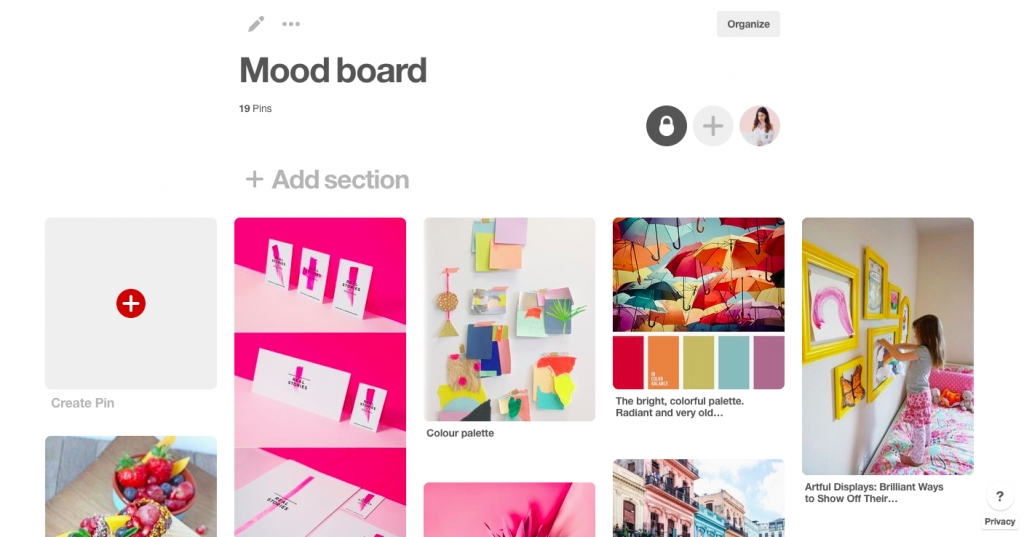
Before you log into your Canva account, it's essential that you've gathered all of your inspiration somewhere. I usually use Pinterest, as it's easy to find and organize all kinds of images from all over the web. If you don't want anyone else to see your brand inspiration, you can create a secret board ;) Then, just pin everything that relates to your future brand and customers. You would want to pin things that your ideal customer likes or things that represent the solution to your customer's problems. Don't just pin random pretty images!
Step 2: Choose a Mood Board Template in Canva
As a next step, log into Canva. If you don't have an account yet, you can register for free.Click on the green button Create a Design and create a new custom-sized document. For best results, use a file, sized 1200 x 2000 pixels.Alternatively, you can use one of Canva's premade templates. Or, you can copy my very own Canva template here. ( Please click on File>>Make a Copy in order to save!!)
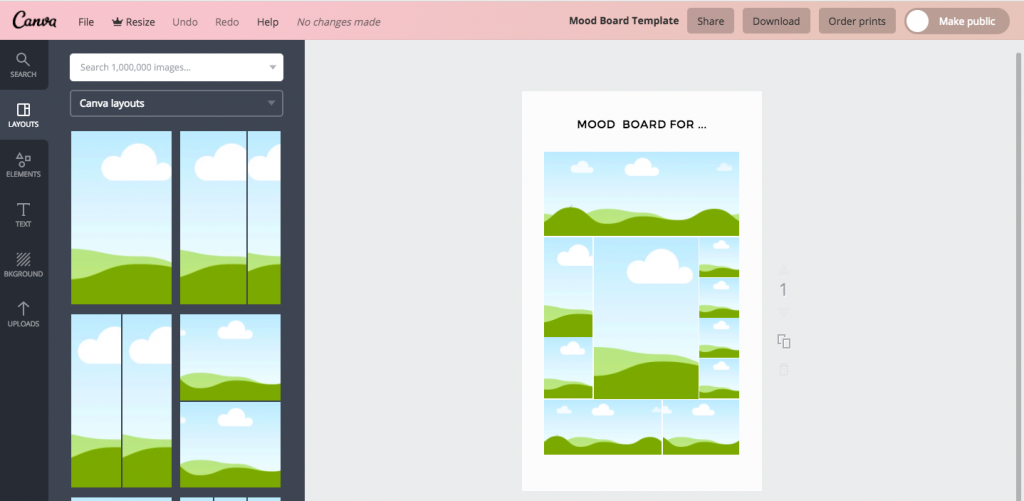
On the right-hand side, click on Layout. Select a layout that matches your taste. It doesn't really matter which one you choose, as long as it has more than 6 images. Feel free to click around and try different styles.Once you are happy with the result, name your file Mood Board and save it. Now let's g back to your private Pinterest board.Related blog post: What is a brand and why it's important for your business?
Step 3: Download the images from your Pinterest board and upload them to Canva
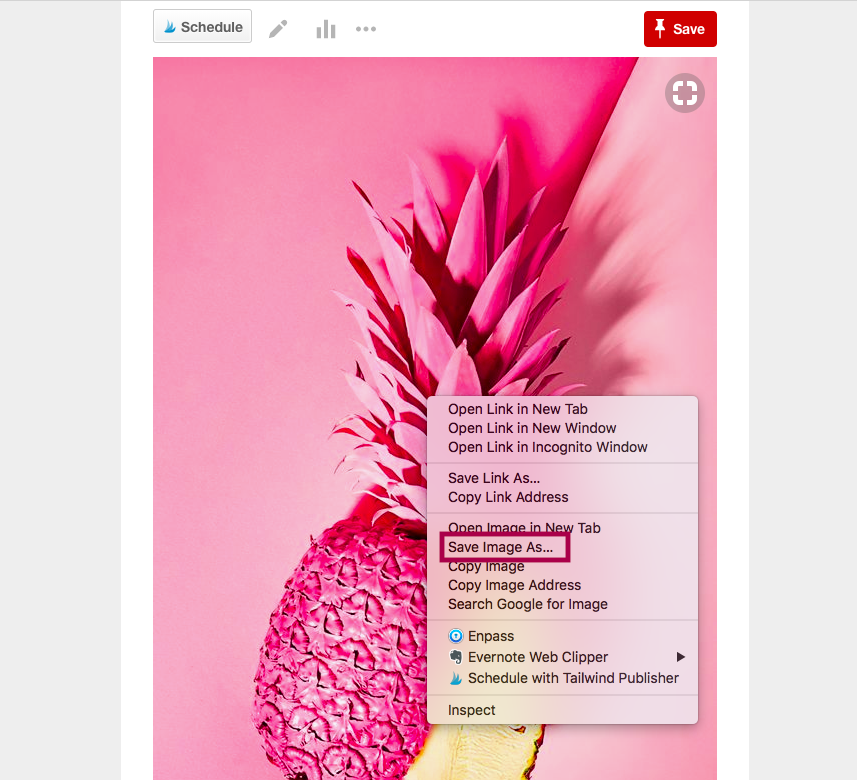
Right-click on each of the images that you have saved and download them to your computer. After that, it's time to upload your images to Canva.
Unfortunately, there is no workaround for this, so you need to be patient. It's wise to download 20 images and not 100!
Step 4: Fill your mood board with images!
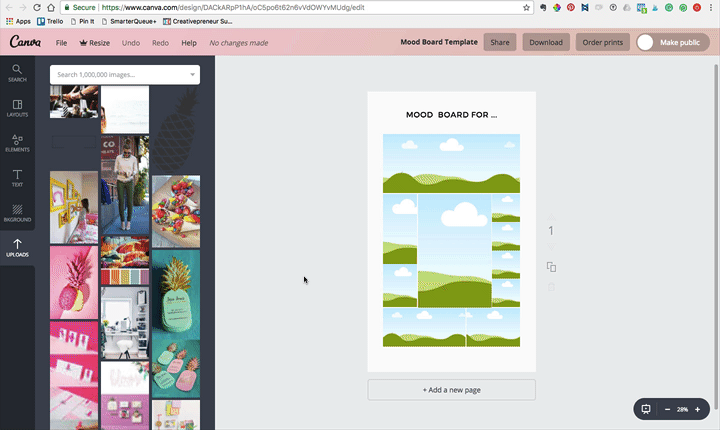
Once you 've finished uploading all pictures to your Canva account, you can start filling your mood board with them :)All you need to do is to click on an empty slot in your mood board and then on the right-hand side, click on Uploads and choose the desired image. You can rearrange the images, delete and upload new ones until you are happy with the final result.
Step 5: Download and save your mood board to your computer
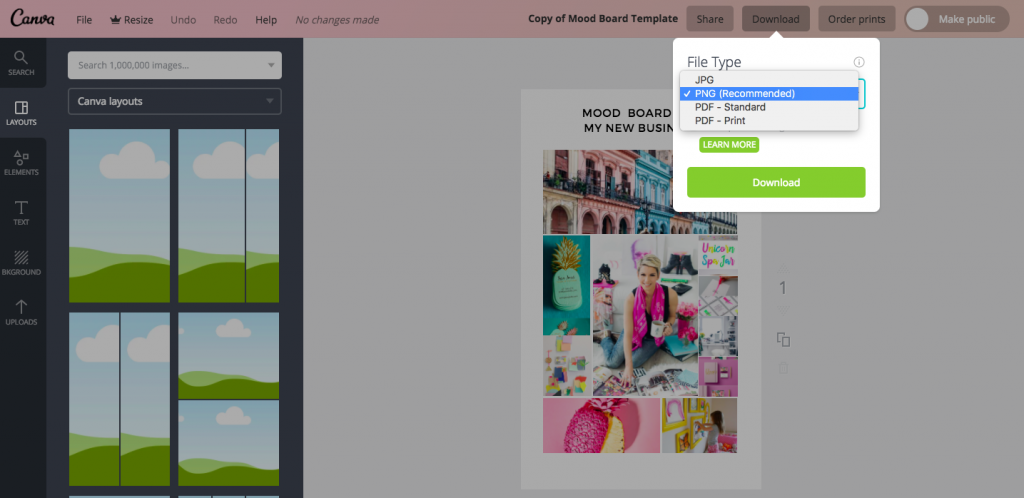
Once you are happy with your mood board, you can save it to your computer. Just click on Download and select the desired file type. I recommend saving as .PNG. If you want to print out your mood board and hang it on your wall, you might want to choose Print PDF.That's it! Now you are ready to create a color palette for your brand!
Take Action Now!
You can absolutely create a mood board for your business by yourself. In fact, you best know what your brand is going to represent and what is your brand mission. Therefore, you are capable of branding your own business.
I created Zero to Brand Hero for entrepreneurs like you! It will teach you the essentials steps to branding your own blog or business!
