If you own an online business, then I am sure you are aware of the power of email lists and what they can do for you. If you don't have an email list set up, then I recommend that you read my post on how to set up one using ConvertKit.Once you have set up your email list, there are several ways to grow it- freebies, email courses opt-ins..the list is pretty long! But have you thought about engaging with new potential customers using quizzes?
I recently discovered a tool called Interact. It's a quiz building tool that can help you engage with your audience and also increase the size of your email list!I guess I must have missed out on quizzes because I discovered that a lot of online business owners, company and entrepreneurs are already utilizing quizzes as part of their list building strategy. To mention some: Tony Robbins , BirchBox , and even Forbes!So, if they can boost their email list using quizzes, so can you. I am going to walk you through the basic steps of creating a quiz using Interact.
How to set up a quiz using Interact
Log into your accountIf you don't have one, you can register right here. Then, all you need to do is click on the orange button "+ Create a new quiz".
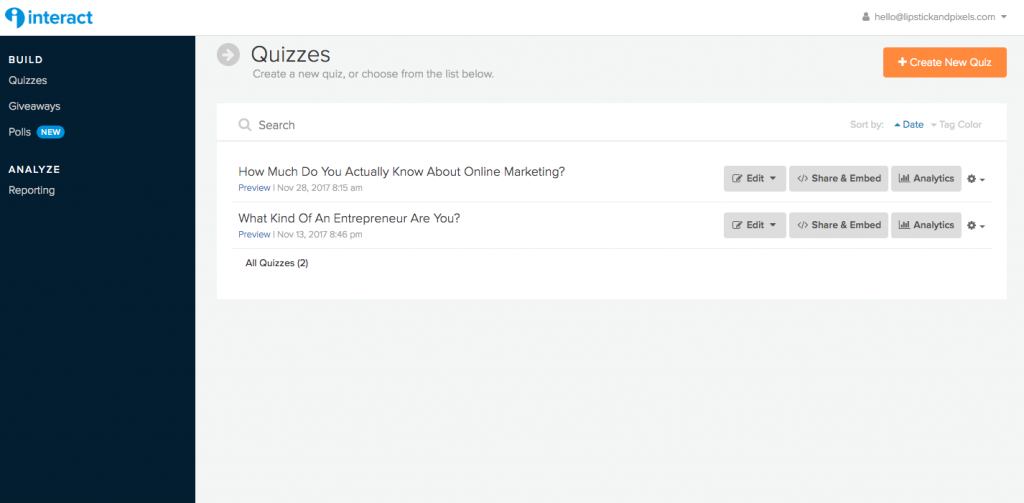
Decide on which quiz you are going to use
This will take you to the next screen where you can choose between creating a quiz from scratch or using one of Interact's pre-made templates. I have to say that I wasn't expecting so many templates. According to the company, these are already tested, meaning they are already converting high for other users, so why not start with a pre-made template! You can filter the results by conversion rate or category. How awesome is that!

You can preview the quizzes by clicking on the preview button. This way you can browse through all the questions and see which quiz fits best your purpose.Once you know which quiz you want to use, you can start customizing it!Edit quiz questions and answersYou can customize pretty much everything about the quiz- the colors, the text and the images! Simply click on the element you wish to edit in the sidebar and make the changes right inside the editor. You can see the changes in real time so you know exactly how your quiz will look. If you wish to preview the whole quiz, click on the preview button in the upper right corner.
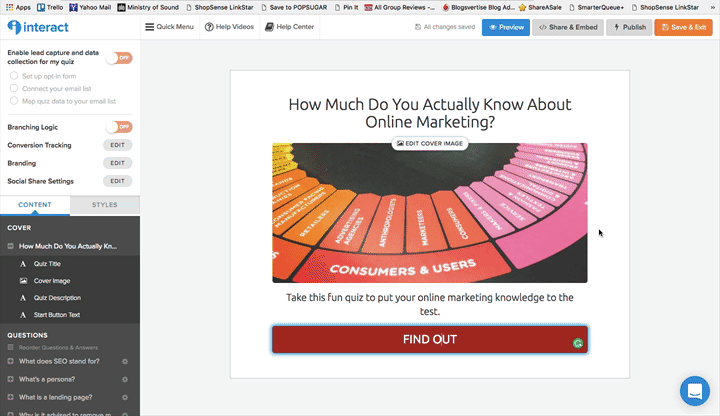
Capturing leads with your quiz
As I mentioned at the beginning of this article, quizzes are a great way to boost your email list! At the end of each quiz, the user is prompted to leave their email, so you can send them the answers.Once you have set up your quiz, it's time to modify the opt-in form. You can make this step mandatory or allow users to skip this step and view the results immediately.
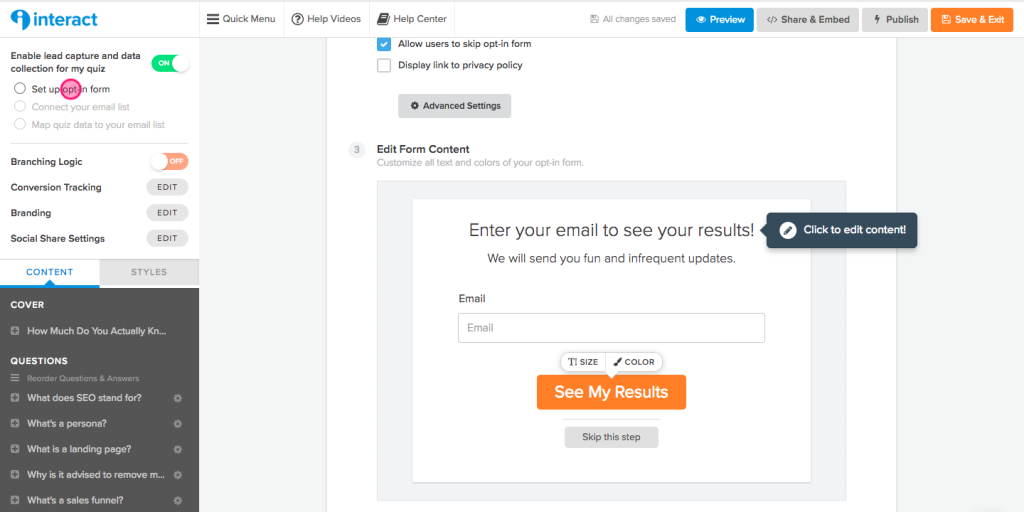
You can choose how many fields you want and what should the opt-in button say. I personally prefer to ask for just a first name and an email address.As a next step, you need to connect Interact with your email provider. If you are wondering whether your provider is supported, take a look at the options currently available:
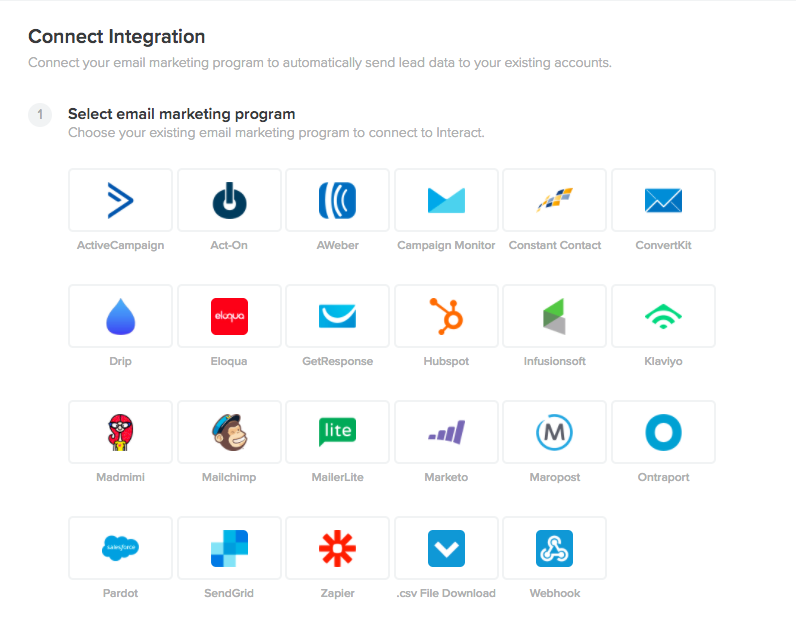
I use ConvertKit and I have set it up so that each answer is sent in a new email sequence. If you are using another email provider, you may need to create separate email lists. But don't worry, Interact has an amazing tutorials section on this.How to promote your quizInteract offers a ton of promotion options. You can choose to either embed it on your website, run it as Facebook ads, as a popup on your website and even as an announcement bar!
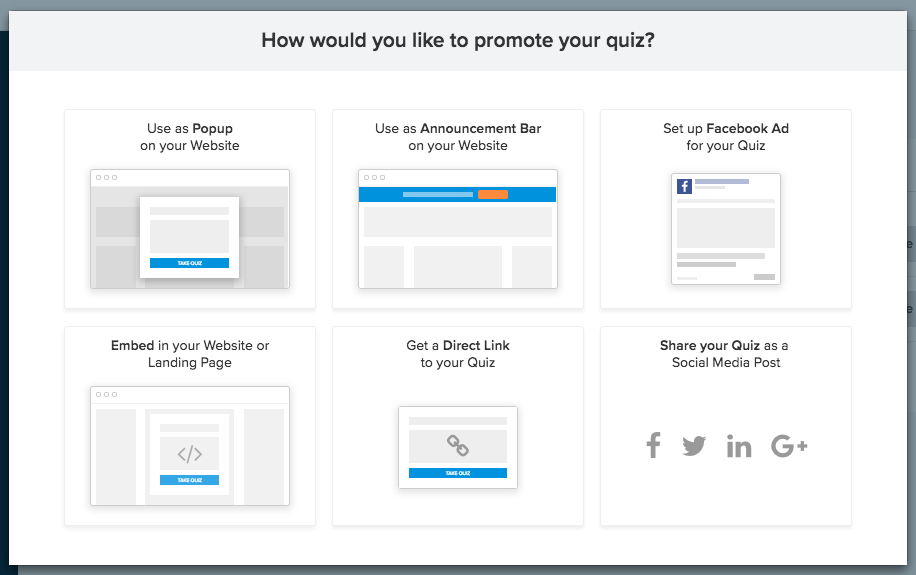
It supports various integration types and I am very happy that they also have a WordPress plugin which lets you insert quizzes using a shortcode.
So, how can you create your own quiz?
If you want to test the power of quizzes and give your email list a boost, then you can sign up for free or get a 7-day free trial. on any of the advanced plans! (Lite, Growth or Pro)Here's the quiz that I created, which currently converts at 10%! I can't wait to hear your results in the comments below!
