If you are using Instagram for your blog or business, you might be wondering how to drive more sales. Posting new pictures every day is cool, but you need people to take action. You need to drive more traffic to your offerings. Consequently, more targeted traffic means more sales.Usually, you would post about a product, service or a new blog post and would direct your readers to your Bio. Problem is, your Bio can only have ONE link. This means that each time you are posting something new and want to direct your followers to take some action, you must exchange your link.
Let me show you an example:
Monday: You post a picture of a new product and you link your shop in your Bio.Tuesday: You post a picture of the latest blog post. Then you go ahead and exchange the link in your Bio to link to your latest blog post.Friday: You post a picture of a Free Webinar that you are offering next week and want to give out the link so people can subscribe. So, you go ahead and exchange your Bio link...again.You get the picture. If you are running a service- or product-based business, this might become super annoying. But what if I told you there is a way to link multiple links in your Instagram profile...for free! Plus, you don't need to know how to code or design to be able to use it!
How to add multiple links to your Instagram account and drive more sales
Enter Linktree tool that hosts all of your Instagram links. All you need to do is sign up for a free account and paste your links inside the tool. The copy and paste your special Linktree link into your Instagram bio.Here's how to use Linktree:
Step 1 Create an account
Just go to Linktree and sign up with your Instagram account.
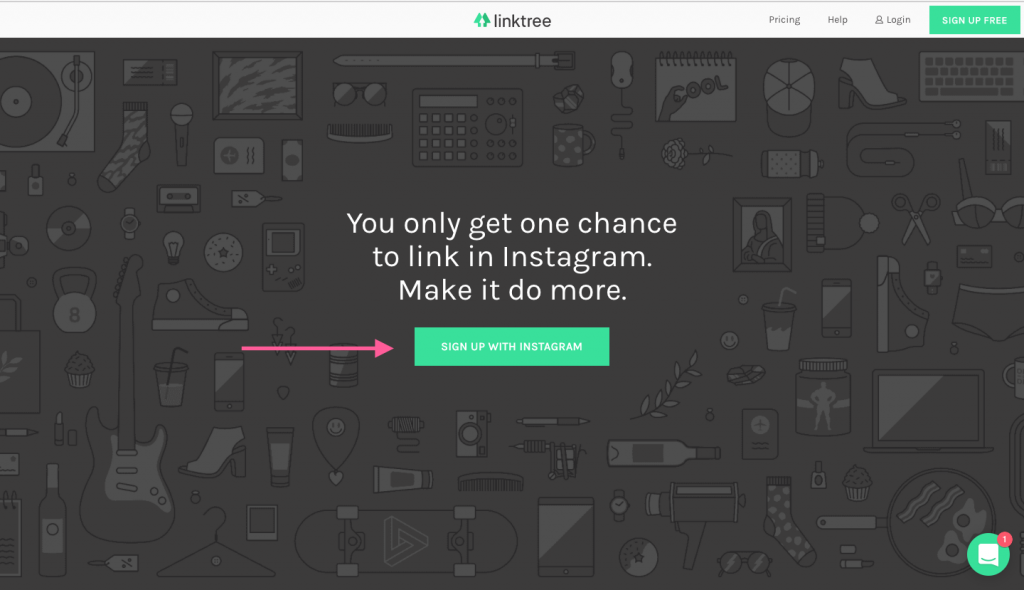
Step 2 Add as many links as you need
Once you are logged in with your new account, you will see the below screen. Click on + ADD NEW BUTTON/LINK. Then, paste the desired URL and name it. Make sure your link title has a clear call-to-action!Here's how I use Linktree for Lipstick and Pixels:
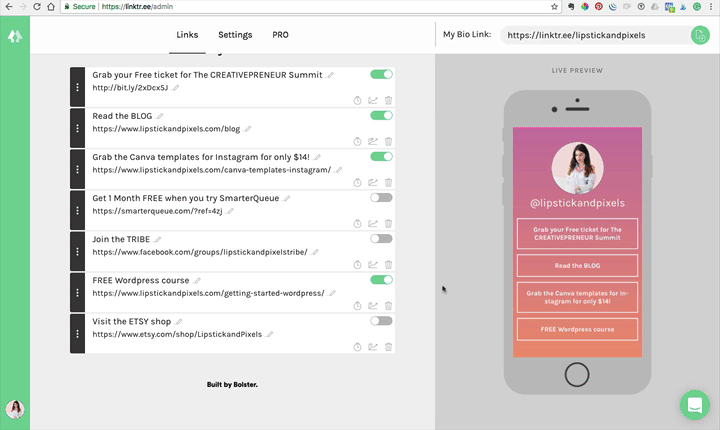
Although there is an unlimited number of links you can add, I recommend a maximum of 6. If you add more, then the list tends to get really long and people will actually have to scroll down to see the full list. Plus, it's distracting. You can switch your links on and off manually.There is an option to show each link at a specific time. However, this is a premium feature and you need to pay in order to access this option.
You may be interested in more Blogging Tips: How to add a custom signature to your blog posts
Step 3 Paste your Linktree link into your Instagram profile
Once you have an account you will receive a custom Linktree link. This will be the link that you will add in your Instagram Bio. First, copy your Bio link. After that, paste your link in the Website section of your Instagram profile. Done!
Link Settings & Appearance
Once you have your link in place you may want to explore the settings. There are several things you can do with your links once you have set them up.
- Edit/delete links in real time
- Turn link on/off
- Check link clicks
- Show link at a specific time
If you head over to the Settings tab, you will see several options for theme colors. They have some gorgeous gradients to choose from as well as 4 basic colors. If you want a custom color, for example, to match your branding, then you need to get the Pro Version. I am pretty happy with the pink gradient for now ;)
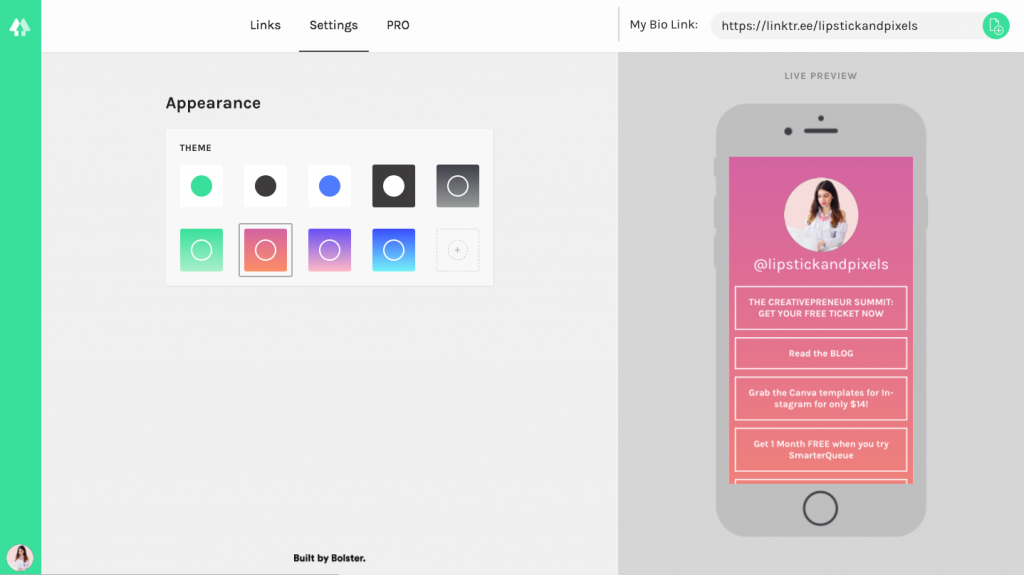
Final thoughts
Using Linktree is a great and free way to drive more targeted traffic through Instagram and thus increase sales. If you haven't tried it out yet, I highly encourage you to do so right now! Using the steps above, it should take you under 5 minuted to learn how to use Linktree. I hope you enjoyed reading this tutorial! Let me know how you like this new tool and if it helped you generate more sales for your online business :)
